 The Qualifications infotype allows for the recording of information on the qualifications
of employees.
The Qualifications infotype allows for the recording of information on the qualifications
of employees. The Qualifications infotype allows for the recording of information on the qualifications
of employees.
The Qualifications infotype allows for the recording of information on the qualifications
of employees. For further information on creating appraisals, refer to the Create
Appraisal procedure.
For further information on creating appraisals, refer to the Create
Appraisal procedure. in the Personnel
no. field to search for employees using various selection criteria.
in the Personnel
no. field to search for employees using various selection criteria. There are various methods to search for employees. Using last name / first name,
organisational assignment data, or a free search utility which uses any data
stored on the employee's record.
There are various methods to search for employees. Using last name / first name,
organisational assignment data, or a free search utility which uses any data
stored on the employee's record. The default search method will be the search method last utilised by the user.
The following screen flow may differ dependent on the user.
The default search method will be the search method last utilised by the user.
The following screen flow may differ dependent on the user. to display all standard selection criteria.
to display all standard selection criteria. .
. to select
the employee.
to select
the employee. This screen may appear different to the image displayed depending on your actions.
The Maintain HR Master Data screen will display the tab last viewed and will
default to the last employee record used.
This screen may appear different to the image displayed depending on your actions.
The Maintain HR Master Data screen will display the tab last viewed and will
default to the last employee record used. on the infotype menu bar to display the
on the infotype menu bar to display the  tab. Click on the tab to select it and then click on the
tab. Click on the tab to select it and then click on the  next to the "Qualifications" line.
next to the "Qualifications" line. to verify
the data.
to verify
the data. to maintain the Qualifications infotype.
to maintain the Qualifications infotype. The system will display any existing qualifications or appraisal details.
The system will display any existing qualifications or appraisal details.|
If
|
Go To
|
|
You are maintaining qualification details.
|
|
|
You are maintaining appraisal details via the appraiser's record for an appraisee.
|
|
|
You are displaying appraisal details for an appraisee.
|
 tab and click on
tab and click on  at the bottom of the screen to create a qualification for an employee.
at the bottom of the screen to create a qualification for an employee.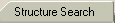 to view all qualifications in the catalogue via a structured interface.
to view all qualifications in the catalogue via a structured interface. For further information on creating a qualifications catalogue, see the procedure
Edit
Qualifications Catalogue - Create Qualification and Edit
Qualifications Catalogue - Create Qualifications Group.
For further information on creating a qualifications catalogue, see the procedure
Edit
Qualifications Catalogue - Create Qualification and Edit
Qualifications Catalogue - Create Qualifications Group. to expand the parts of the qualifications catalogue required.
to expand the parts of the qualifications catalogue required. box next to relevant qualifications to select a qualification.
box next to relevant qualifications to select a qualification. when all relevant qualifications have been selected.
when all relevant qualifications have been selected. to select your entry.
to select your entry. Other skill types may have their own scales specific to the type of qualification
selected.
Other skill types may have their own scales specific to the type of qualification
selected. next to a relevant qualification to create a free text note for that
qualification.
next to a relevant qualification to create a free text note for that
qualification. to save the note.
to save the note. to return to the Qualifications infotype.
to return to the Qualifications infotype. When a note is maintained for a qualification, the icon changes from
When a note is maintained for a qualification, the icon changes from  to
to .
. For further information on creating appraisal models, see the process Edit Appraisals
Catalogue.
For further information on creating appraisal models, see the process Edit Appraisals
Catalogue. .
.
 to select the relevant appraisee.
to select the relevant appraisee. The search term will default to the last method used. In this example the search
term "Last name - First name" is used.
The search term will default to the last method used. In this example the search
term "Last name - First name" is used. to perform a search on the employee's name.
to perform a search on the employee's name. to execute.
to execute.
 next to relevant appraisal criteria to create a free text note for your
chosen appraisal criteria.
next to relevant appraisal criteria to create a free text note for your
chosen appraisal criteria. to save the note.
to save the note. to return to the Perform Appraisal screen.
to return to the Perform Appraisal screen. When a note is maintained for an appraisal criterion, the icon changes from
When a note is maintained for an appraisal criterion, the icon changes from
 to
to .
. By saving but not completing an appraisal, you can return to the appraisal at
a later date in order to enter further information. Completing an appraisal
ends the appraisal process.
By saving but not completing an appraisal, you can return to the appraisal at
a later date in order to enter further information. Completing an appraisal
ends the appraisal process. to return to the Qualifications infotype
to return to the Qualifications infotype tab.
tab. next to the relevant appraisal and click on
next to the relevant appraisal and click on  at the bottom of the screen to display the appraisal details.
at the bottom of the screen to display the appraisal details. next to the relevant appraisal criteria to display any notes.
next to the relevant appraisal criteria to display any notes. to return to the appraisal details screen.
to return to the appraisal details screen. to return to the Qualifications infotype.
to return to the Qualifications infotype.